We're here, Monday to Friday from 9:00am - 5:00pm to help you over the phone.
-
What are you looking for?
Common Searches
For easy tap and go payments, no card required, simply download the Google Pay to your Android phone or compatible smartwatch. You can use Google Pay wherever contactless payments are accepted, and speed through the checkout on compatible apps and websites.
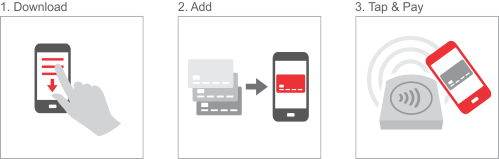
Google Pay doesn’t send your actual credit or debit card number with your payment - so your card details stay safe. You’ll know exactly when and where your transactions occur - making it easy to catch any suspicious activity.
And if your phone is ever lost or stolen, you can instantly lock your device from anywhere, secure it with a new password, and wipe it clean of your personal information.
It’s easy to set up Google Pay. All you need to do is download the free app from the Google Play store and add your GMCU Visa Debit card.
Open the Google Pay app and tap + (the plus sign). To add the card details, either:
You’ll receive a one-time passcode via SMS to verify your card.
Open the Google Pay app and tap Get started. Follow the instructions to add a card.
Google Pay is a free app that allows you to pay with your gmcu Visa Debit Card with a tap of your phone while enjoying the same benefits and protection of your physical card. Add an eligible credit card and you’re ready to tap and pay for purchases. Use Google Pay™ in participating mobile apps and anywhere contactless payments are accepted. To learn more, visit pay.google.com.
Yes. Google Pay has a number of security features:
You can get the Google Pay app for free if you have:
To learn more, visit pay.google.com
All smartphones that are enabled with NFC technology, have Android Lollipop 5.0 or above operating system and have an Australian carrier, are compatible with Google Pay.
Banking, loans, insurance and more - get in touch with us.