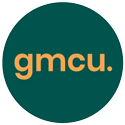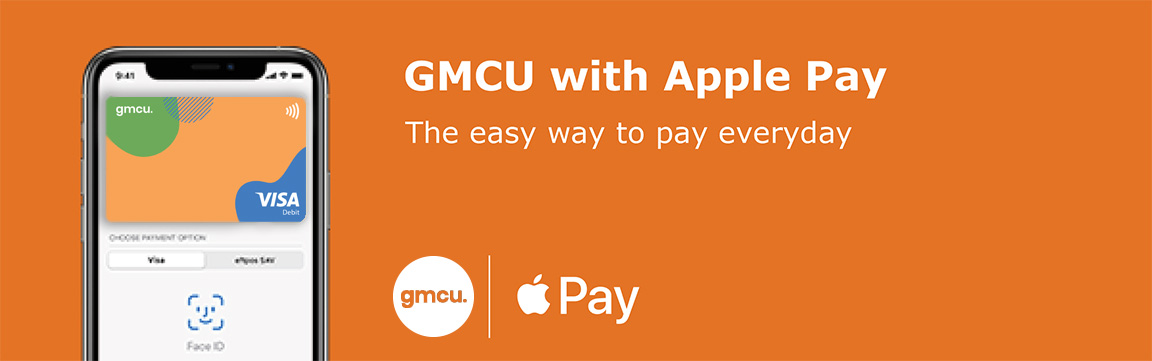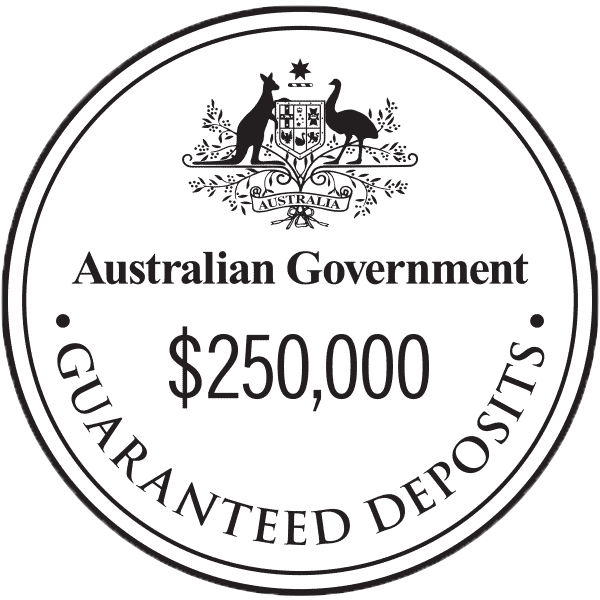Pay with your gmcu Visa Debit Card using Apple Pay
Using Apple Pay is simple and it works with the devices you use every day. Your card information is secure because it isn’t stored on your device or shared when you pay. Paying in stores, apps and on the web has never been easier, safer, or more private.*
Set up is simple
Add your card to Apple Pay in three simple steps.
iPhone
- Open the Wallet app
- Tap the plus sign in the upper-right corne
- Enter your card’s security code to add your credit or debit card from your iTunes account. Or, select Add a different card and use your camera to enter the card information*
Apple Watch
- Open the Apple Watch app on your iPhone
- Tap Wallet & Apple Pay and select Add a Credit or Debit Card
- Enter your card’s security code to add your credit or debit card from your iTunes account. Or, select Add a different card and use your camera to enter the card information
iPad
- Go to Settings
- Tap Wallet & Apple Pay and select Add Credit or Debit Card
- Enter your card’s security code to add your credit or debit card from your iTunes account. Or, select Add a different card and use your camera to enter the card information*
When you add your gmcu card to Apple Pay, the card will be defaulted to the Visa network for payments with Apple Pay. To change the payment network on:
iPhone
- Open the Wallet app
- Tap on your gmcu card
- Tap the more button
- Choose the network
Apple Watch
- Double-click the side button
- Select your gmcu card
- Firmly press the display
- Choose the network.
Paying in stores
To pay in stores, there is no need to wake your iPhone or open an app. Just hold iPhone near the reader with your finger on Touch ID. You’ll see Done on the display, along with a subtle vibration and beep, letting you know your payment information was sent. On Apple Watch, double-click the side button and hold the display of your Apple Watch up to the reader. A gentle tap and beep confirms that your payment information was sent.*
Paying in apps and on the web
To pay in apps and on the web with iPhone and iPad, select Apple Pay as the payment method during checkout and place your finger on Touch ID. To pay on Mac in Safari, choose Apple Pay then complete the purchase with your iPhone or Apple Watch.*
* Apple Pay works with iPhone 6 and later in stores, apps and websites in Safari; with Apple Watch in stores and apps; with iPad Pro, iPad Air 2 and iPad mini 3 and later in apps and websites; and with Mac in Safari with an Apple Pay enabled iPhone 6 or later or Apple Watch. For a list of compatible Apple Pay devices, see https://support.apple.com/en-us/HT208531 Apple, the Apple logo, Apple Pay, Apple Watch, Face ID, iPad, iPhone, iTunes, Mac, Safari, and Touch ID are trademarks ofApple Inc., registered in the U.S. and other countries. iPad Pro is a trademark of Apple Inc.
FAQ Section
Which Apple devices can I use?
Apple Pay works with iPhone 6 and later in stores, apps, and websites in Safari; with Apple Watch in stores and apps; with iPad Pro, iPad Air 2, and iPad mini 3 and later in apps and websites; and with Mac in Safari with an Apple Pay enabled iPhone 6 or later or Apple Watch.
For a list of compatible Apple Pay devices, see https://support.apple.com/km207105
Does Apple store the card details?
No, your card details are not stored on the device or in the Cloud. When a card is added to Apple Pay, a Device Account Number replaces the need for the card number.
What is the Device Account Number?
The Device Account Number is used to make secure purchases in stores and within apps and websites. It will not work if it is compromised in any way and cannot be used outside of the device it is assigned to. The Device Account Number can be found by opening the Wallet app and tapping the (i) symbol in the bottom right corner and then scrolling down to find Device Account Number.
How do I activate my card with Apple Pay?
For security purposes, when a new card is added to Apple Pay we’ll ask you to complete a verification check before it can be used with Apple Pay. We’ll either:
- Send a one-time password to the mobile phone number you have registered with us
- Send a one-time password to the email address you have registered with us
- Ask you to call us and answer some security questions
Can a single card be added to multiple Apple Pay wallets?
Yes, a card can be added to Apple Pay on up to nine different devices but the card will need to be added to each device separately.
Can multiple cards be added to a single Apple Pay wallet?
Yes, up to eight cards can be added to Apple Pay on a single device. The first card added to the device will become the default card, but you can change the default card.
How do I return an item purchased with Apple Pay in stores?
You take the item(s) back to the retailer as normal. Some retailers will be able to offer refunds back to the device from which the original payment was made, while other may have to refund the plastic card.
If the retailer is able to refund the device used to make the original purchase, you:
Select the card they want to be refunded within the Wallet app
Hold the iPhone 6 (or later model) above or near the contactless reader and authorize the refund using Touch ID or the device passcode; or
Hold the Apple Watch display up to the contactless reader and double-click the side button to authorize the refund
You may need to provide the last four digits of the Device Account Number to the retailer. This can be found by opening the Wallet app and tapping the (i) symbol in the bottom right corner and then scrolling down to find Device Account Number.
Will I be able to view my Apple Pay transactions within the Wallet app?
Yes, you will be able to view the last 10 transactions made using Apple Pay on that device within the wallet app. Eftpos transactions made using your gmcu Visa debit card with Apple Pay can currently only be viewed via internet banking and/or the gmcu mobile app. Transactions will also appear as they normally do on a bank or credit card statement. It is not possible to show if a transaction was made using Apple Pay, contactless card or chip and PIN.
Is Apple Pay secure?
Yes, Apple Pay is secure. A unique Device Account Number is securely stored on a chip in the device so payment can be made without any card information having to be shared with the retailer.
Other features which help to keep your payments secure and safe include:
iPhone and iPad payments can only be authorised by using Touch ID (if it is enabled), or by entering the device passcode.
Apple Watch payments can only be authorised if the device passcode has been entered and skin contact with the device has not been lost.
Please note: you should never share your device passcode, or register more than one person’s fingerprint to Touch ID, while your card is registered to Apple Pay.
Can I change my default card?
Yes, you can change the default card in the Wallet app
What should I do if my card is lost or stolen?
You should contact us straight away on 1800 648 027 so the lost or stolen card can be cancelled and no further purchases made. You should also remove the lost or stolen card from the Wallet app.
When the replacement card is issued you can add the new card to Apple Pay.
What should I do if my iPhone or iPad is lost or stolen?
If you have the Find My iPhone app you can use it to remotely lock the device and disable the use of the Apple Pay function. Or you can log into iCloud.com and remove all cards from Apple Pay remotely. If you do not have the app you should contact us on 1800 648 027 to request that your card be disable for use with Apple Pay.
How do I change the default payment network?
When you add your gmcu Visa Debit card to Apple Pay, the card will be defaulted to the Visa network for payments with Apple Pay.
To change the payment network on iPhone
- Open the Wallet app,
- Tap on your gmcu Visa Debit Card
- Tap the the more button symbol and choose the network
You can also change the payment network prior to tapping your device. Simply, authenticate, choose network on screen, then tap device for payment.
To change the payment network on Apple Watch
- Double-click the side button and select your <Visa Debit Card Nam
- Firmly press the display and choose the network.
How do I update my gmcu Visa Debit card in Apple Pay to include the eftpos payment network?
Remove your gmcu Visa Debit card from Apple Pay on your iPhone
- Open Wallet
- Tap your gmcu Card
- Tap the more button
- Tap Remove Card.
Remove your gmcu Visa Debit card from Apple Pay on your Apple Watch
- Open the Watch app on your iPhone
- Go to the My Watch tab
- Tap Wallet & Apple Pay
- Tap the card
- Tap Remove Card
Add your gmcu back into Apple Pay on your iPhone
- On iPhone, Open the Wallet app
- Tap the “+” sign in the upper-right corner
- Tap ‘Add a Different Card’
- Follow the prompts. (Do not choose previously provisioned card option)
Update your Card on Apple Watch
- Add your gmcu back to Apple Pay on your Apple Watch
- Open the Apple Watch app on your iPhone
- Tap “Wallet & Apple Pay” tap "Add Card”
- Select ‘Add a Different Card’ at the bottom of the screen
- Follow the prompts (Do not choose previously provisioned card option)
Can I get cash out with my <card name Visa debit> card with Apple Pay?
You may be able to get cash out at selected merchants with your gmcu Visa debit card by selecting 'eftpos CHQ' or 'eftpos SAV' in Apple Pay.
For more information visit: https://support.apple.com/en-au/HT209137